Integrate SAP with Azure
SAP on Azure
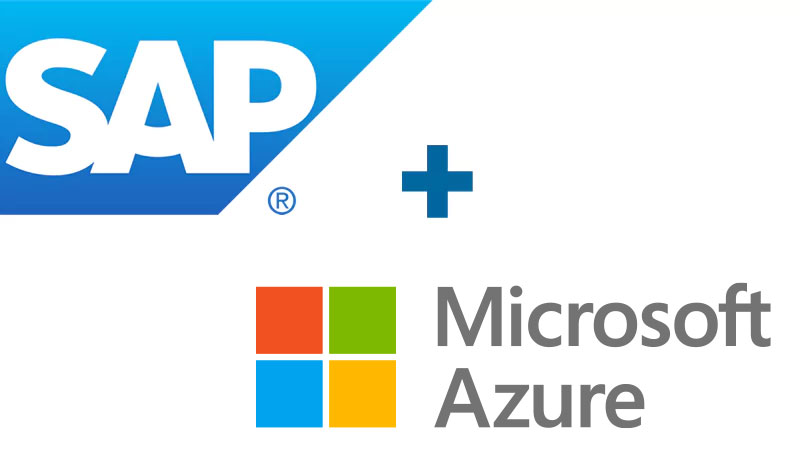
SAP on Azure Cloud
SAP Business One on Azure is your own instance of SAP Business One, on Microsoft’s Azure cloud platform. It allows users to access the application anywhere, on any device without the need for local hardware with setup, access, backup and 24/7 support rolled in. The Business One as a Service (BOaaS) Azure platform supports all SAP ecosystem plug-ins ensuring the best functional performance of the software. Both SQL and SAP’s HANA Databases are available on the Azure platform.
Realise all the benefits that
SAP on Azure ERP can deliver
Delivering SAP via Azure Virtual Desktop (AVD) results in a highly secure solution that presents the maximum flexibility for hybrid working while ensuring your valuable data is kept secure.
Support & upgrades
SAP on Azure makes SAP upgrades easier and quicker. SAP can be upgraded directly into Azure.
Flexible access
Flexible access via application streaming or from any smart device with a modern browser.
Cloud platform
Robust, built in back up and disaster/recovery capabilities. Accelerates capacity for growth & reduces complexity.
Reduced costs
Eliminate costs for on-premise servers. Flexible pricing options to suit your business.
Codestone is SAP’s number one partner in EMEA North for SAP Business One
Winner of the SAP EMEA North Best Performance Award 2020, Codestone is highly experienced across multiple industry sectors, delivering rapid implementation projects alongside complex international rollouts.
Our successful integration methodology and in-depth pre-sales approach to understand your business is supported post go-live by our highly responsive and competent SAP and IT infrastructure specialist team.

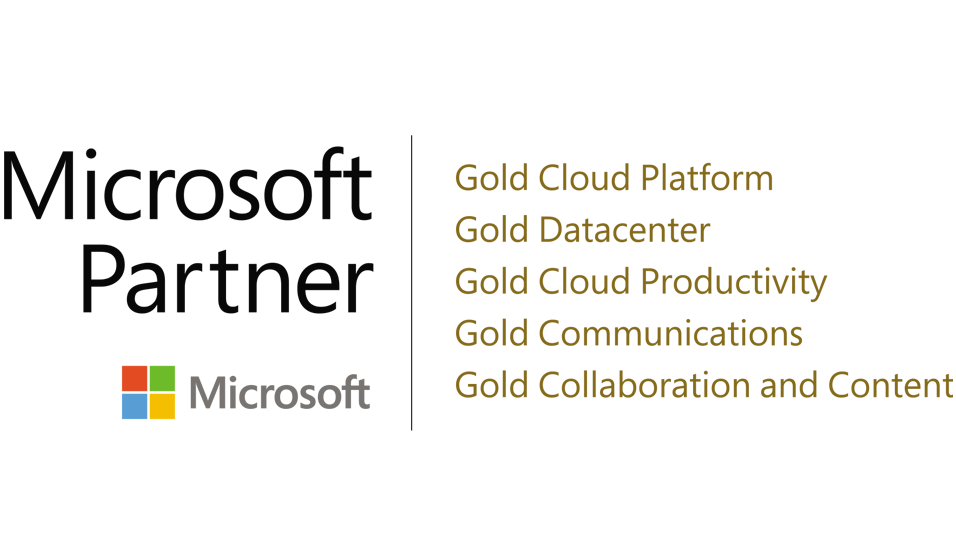
Codestone is an accredited Microsoft Gold Partner with 11 competency awards and counting
We have the expertise to additionally support the implementation of advanced security alongside Azure Virtual Desktop (AVD) including measures such as Multi-factor Authentication, Single Sign On, Data Loss Prevention and Conditional Access.
It will allow you to tailor access to systems and data in line with your own corporate governance policies. Download of data to local devices can be prevented, reducing risks from loss or theft of devices.