Helping you Make the Most of MS365
Microsoft 365 User Adoption Services
Begin your Microsoft 365 journey with Codestone
Discovery Session
We start with a thorough consultation to understand your business goals, challenges and how your team currently uses Microsoft 365.
Current State Assessment
We assess your existing Microsoft 365 setup, user adoption levels and identify any gaps or areas for improvement in workflow and collaboration.
User Needs Analysis
We engage directly with your employees to understand their work habits, challenges and what they need from Microsoft 365 to be more productive and efficient.
Custom Adoption Plan
Based on our findings, our experts develop a tailored adoption strategy that includes targeted training sessions, communication plans and user support to ensure smooth integration.
Training & Onboarding
We conduct hands-on training sessions tailored to different user groups within your organisation, ensuring everyone understands and can fully leverage the tools available in Microsoft 365.
Ongoing Support
After initial training, we provide continuous support through our helpdesk, offering guidance and troubleshooting as your team becomes more familiar with Microsoft 365.
Ready to transform your IT operations?
Transform your workflows with expert support
While Microsoft 365 is designed to be intuitive, many businesses only scratch the surface of its capabilities, missing out on significant opportunities for enhanced productivity and collaboration.
Codestone bridges this gap by offering expert support that ensures your team fully utilises the platform. By understanding how your employees work and the challenges they face, we deliver targeted training and support, enabling your team to maximise Microsoft 365’s tools.
This tailored approach not only transforms workflows but also increases your organisation’s return on investment.