We recently shared a blog post about planning for wide-spread remote working should the government shutdown schools or restrict movement to contain / delay the spread of coronavirus.
Office 365, and especially Microsoft Teams, is a key enabler for delivering a virtual collaborative workplace and can help you quickly implement remote working if staff need to work from home as a response to this crisis. Here David Bishop, Digital Productivity Consultant, shares his advice on how to transform your workplace into a collaborative, remote working environment.
If you would like to speak to one of our consultants about fast tracking cloud migration to facilitate remote working in your organisation, please get in touch >>>
Tips for a rapid deployment of remote working
- Take advantage of the 6 month free Teams offer
Microsoft has responded to coronavirus by launching a free 6 month trial of Microsoft Teams. Many paid for features are available in this trial, which is actually part of an Office 365 E1 trial for enterprises. Here’s what Microsoft EVP and President JP Courtois had to say on Twitter:
At Microsoft, the health and safety of employees, customers, partners and communities is our top priority. By making Teams available to all for free for six months, we hope that we can support public health and safety by making remote work even easier. https://t.co/e8aaocLzYD
— JP Courtois (@JP_Courtois) March 3, 2020
- Implement some baseline policies for sharing and multi-factor authentication
Securing identities is one of the best ways to ensure your use of cloud services is completed in a secure manner. Security defaults will protect your organisation’s identities from common attacks such as phishing, password spray and replay, as well as being able to use multi-factor authentication. In the Azure portal, security defaults can be enabled by navigating to Azure Active Directory > Properties
- Use Teams in Teams Only mode
If you haven’t yet upgraded from Skype for Business to Microsoft Teams you should see the option to upgrade to the Teams Only mode in the Microsoft Teams admin centre. This allows you to upgrade individuals (for example those that are business critical to your organisation) or the entire tenant. The Teams Only mode gives you the advantages of moving all users to a single client experience (and retiring Skype for Business). Using a per user setting can help you explore whether your organisation is ready to upgrade fully to Microsoft Teams.
Some considerations when moving to Teams only mode include:
- Skype consumer interoperability is scheduled for release this month
- Skype for Business interoperability
- Review browser support for Teams
- Teams is more processor/memory intensive on devices
- Recurring meetings may need to be cancelled and then new Microsoft Team meetings should be sent
- Contacts do not get copied across to Microsoft Teams so will need to be re-added
- Be sure to promote the use of the fantastic Teams mobile app
- What are the differences between Skype for Business and Teams?
- Plan how to manage user requests for Teams
Now’s an opportune time to build a lightweight plan for managing user request for Teams and train your service desk accordingly. If you outsource to a service desk provider work with them to develop a plan and ensure they have enough resource to support your users as needed.
- If full collaboration in Teams isn’t possible, use chat and meetings only
These functions help replicate those informal chats as well as scheduled meetings. Consider whether to allow external access too. This will allow your users to communicate with others outside of your organisation so they can reschedule face-to-face meetings to hold virtual meetings instead.
- Implement mobile application management polices
Make it easy and safe for employees to access collaboration apps on their mobile devices by implementing mobile application management policies. These will ensure your organisation’s data and corporate systems are secure, while supporting remote workers using their own devices (BYOD). These policies require zero touch deployment to staff personal or corporate devices. They also segregate work and personal data as well as providing the ability to perform a remote wipe of only the work data within the apps.
- Start training key users now
Microsoft provides excellent online training for Office 365 apps and Microsoft Teams. Identify what your users need to know and start promoting training resources now. You can also host your own webinars to help people get familiar with the new capabilities and troubleshoot any issues in advance.
If you have any questions about any of the points above, please leave a comment below. If you would like to discuss your organisation’s ability to provide remote working, we would be happy to explore your current IT environment and talk through your options with you. Contact Cloud Business here >>>