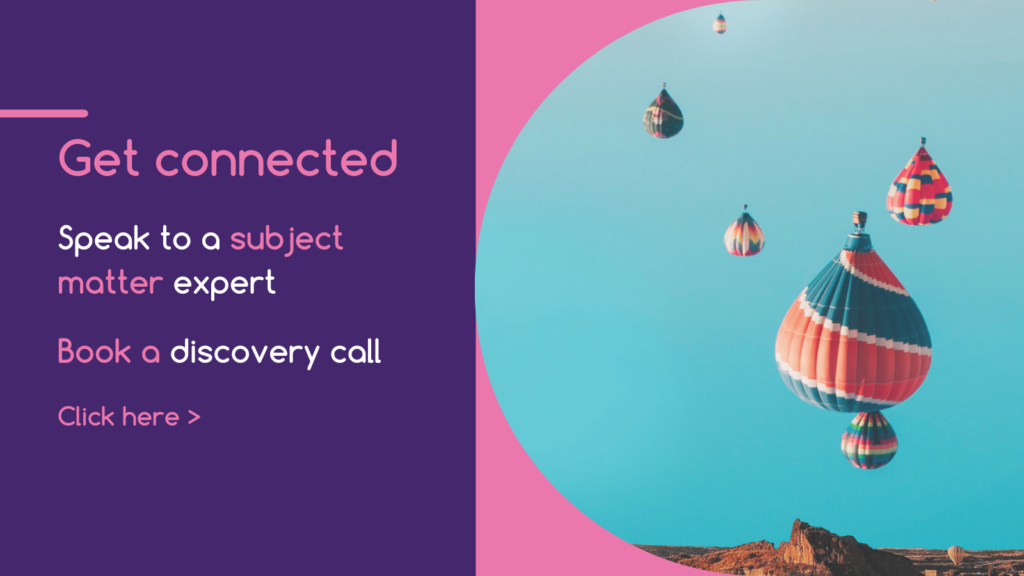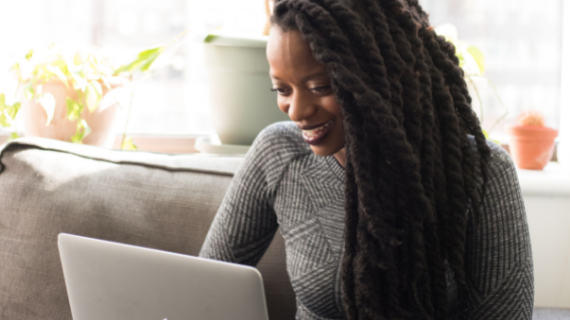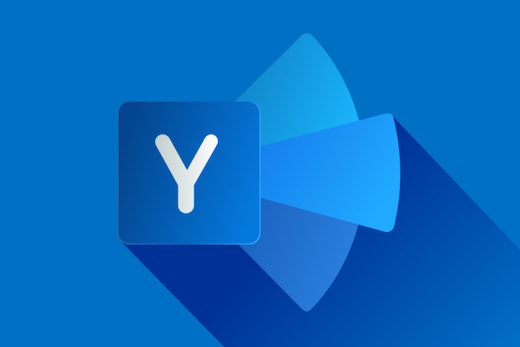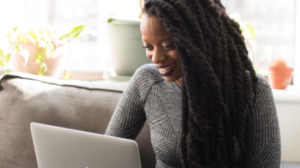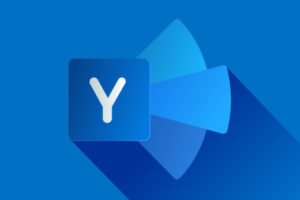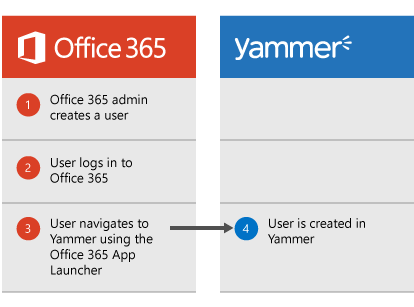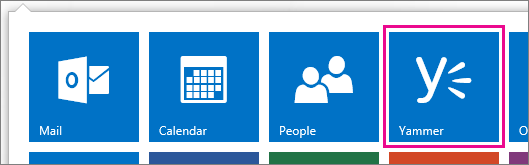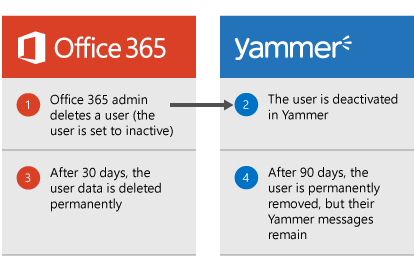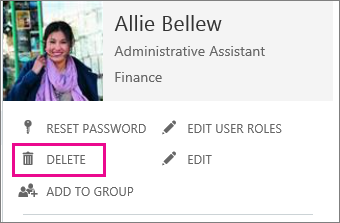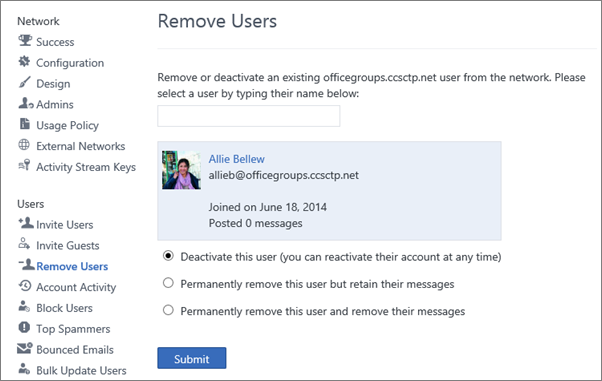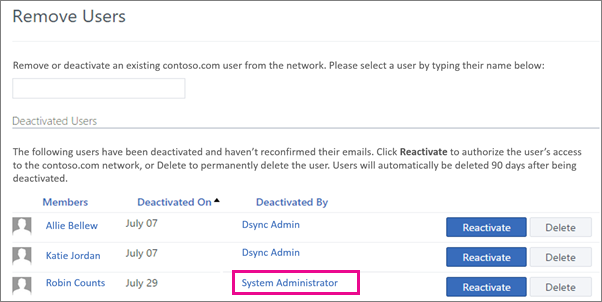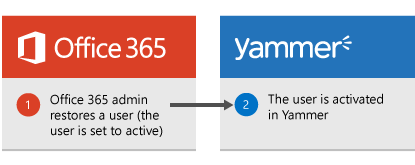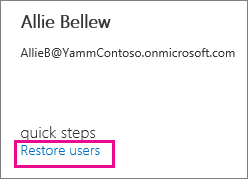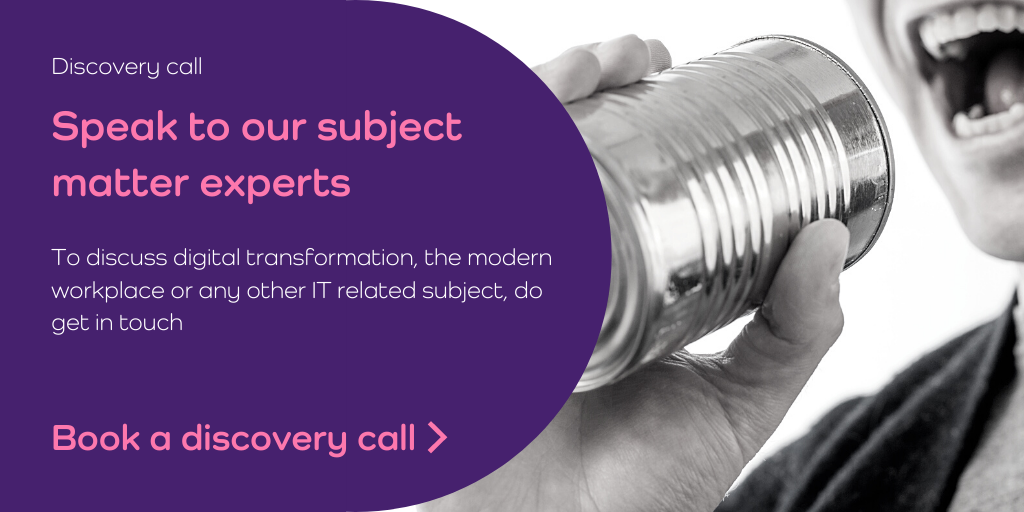With a return to the office in sight, the future of the workplace for many businesses will be a hybrid working model. Moving to a hybrid workplace can deliver the best of both worlds and has many benefits to productivity, employee wellbeing, and work-life balance.
To facilitate this transition, it will be important to get the most out of your current Microsoft 365 subscription. Microsoft has all the collaboration, communication and productivity tools necessary for a successful move to hybrid working. However, the breadth of Microsoft’s product offering can make it difficult to know how to best use each app to support the move.
Here, we have compiled a few tips on how to get the most out of Microsoft Apps as you move to a hybrid workplace.
Your Microsoft 365 hybrid workplace
SharePoint
In a hybrid workplace, one of the most important considerations will be how to have a seamless work experience, no matter where you are working. SharePoint is a tool that allows access to all organisational files that can be edited and collaborated on no matter where you are located or what device is being used. This means that whether an employee is at home, in the office or on the train, they will be able to collaborate with their colleagues on shared documents.
SharePoint is also a perfect tool as a repository of organisation wide data that can be accessed from anywhere. This may include templates, forms, procedures and business data. Having it all in a single place makes it easy for employees to find the documents they need, regardless of whether they are in the office or at home.
Planner
When working both remotely and in the office, it can be difficult to manage all tasks that need to be completed in a team. This is even more tricky if email is the primary tool of communication and planning, as it is easy to lose a request in a sea of emails. In Microsoft Planner you can create a plan, add individual tasks to the plan and assign these tasks to members of your team. Tasks can also be synced from emails so your team spends less time searching and more time doing. To help the move to hybrid working these plans can be accessed and completed on any device, anywhere. Microsoft Planner can also be integrated with Teams and all other Microsoft 365 applications to keep all communication, collaboration, and productivity in one place.
Whiteboard
One of the best methods for brainstorming and collaborating in meetings is a good old-fashioned whiteboard. With both hybrid and remote working this was more difficult, however with Microsoft Whiteboard, multiple users can collaborate on a virtual whiteboard from a variety of devices. The whiteboard can also be added to a Teams meeting to collaborate in real time with colleagues for brainstorming, project planning or to explain a concept.
Yammer
Yammer is an organisation-wide social platform built for enterprise communication. Yammer is easy to set up and fosters a culture of transparency, connection and open communication. With a move to a hybrid workplace model Yammer is a fantastic tool to stay up to date with what is happening within a company, both from a strategy and personal viewpoint. Yammer also offers employees the opportunity to ask questions to a wider company audience, increasing productivity and communication. Yammer also allows members of an organisation that would not normally interact a chance to meet those in other teams to make a business feel more connected.
To make the move to a hybrid workplace seamless experience a business should make the most of their existing Microsoft 365 subscription. Hybrid working may not be possible for all businesses or industries, but for those that can work in the office and remotely there will be a myriad of benefits.
If you want to find out more on how to make the most out of your Microsoft 365 subscription, get in touch today.