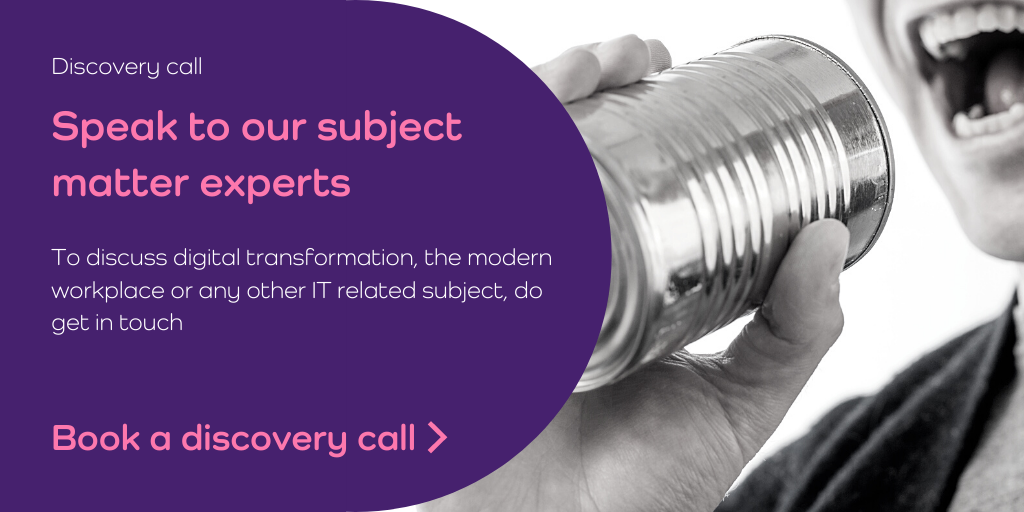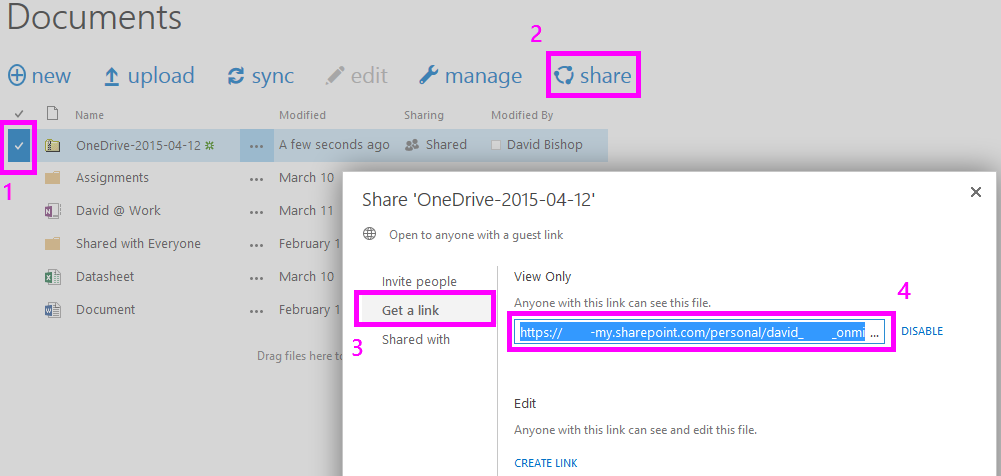Here are a couple of tips to get the most out of your business collaboration on OneDrive for Business.
Create anonymous download links
OneDrive for Business allows you to create anonymous links for access to individual files however this feature only allows users to view or edit the files in the browser.
If you need to be able to provide an anonymous download link you can follow the steps below:
- Create a compressed (zipped) folder
- Place the files you want sharing in the compressed (zipped) folder
- Upload this folder into OneDrive for Business
- Create a guest link for the zip file as shown below (it doesn’t matter whether the guest link has ‘view’ or ‘edit’ permissions)
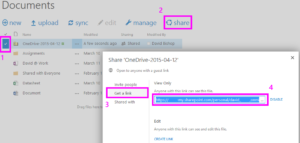
- Copy and paste the link into an email, the recipient will be presented with the ability to download the compressed folder and gain access to the contents.
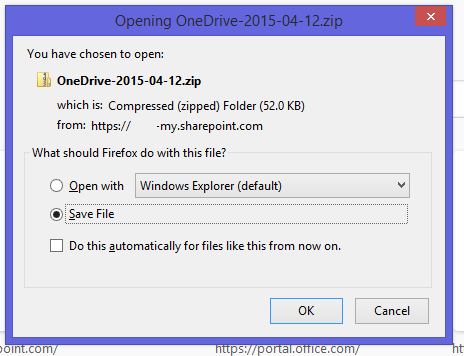
Warning: The guest links you create are completely anonymous, once you share the link, this can be shared with other people without your knowledge.
If you need to, you can disable the link at any time to revoke access to the folder.
Setting an alert
It is possible to set alerts on a OneDrive for Business library, folder or files. This is a useful feature if you’ve shared an item and want to track the changes that other people are making.
- Select the file
- Click the File tab
- Select Alert Me
- Select Set alert on this document
- Choose from the alert preferences in the next window
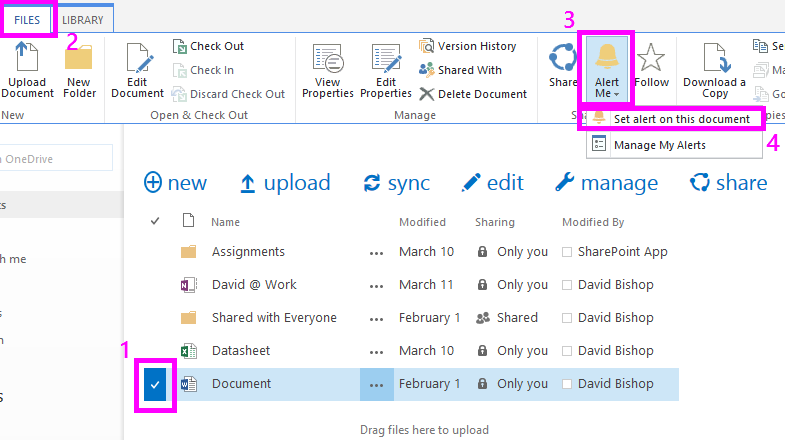
Fore more OneDrive for Business tips, please see the links below.
- https://support.office.com/en-ca/article/What-is-OneDrive-for-Business-187f90af-056f-47c0-9656-cc0ddca7fdc2
- https://support.office.com/en-gb/article/Sync-OneDrive-for-Business-or-site-libraries-to-your-computer-23e1f12b-d896-4cb1-a238-f91d19827a16