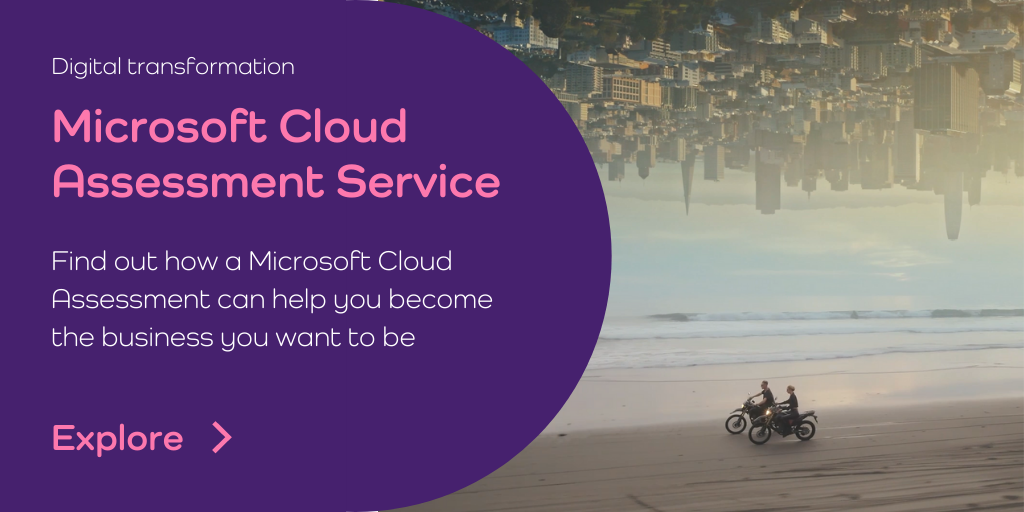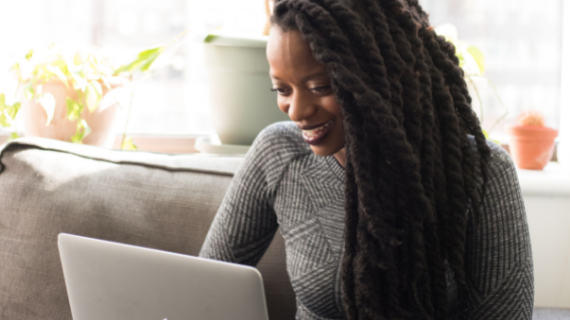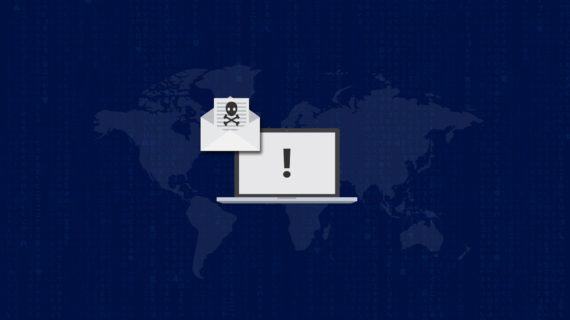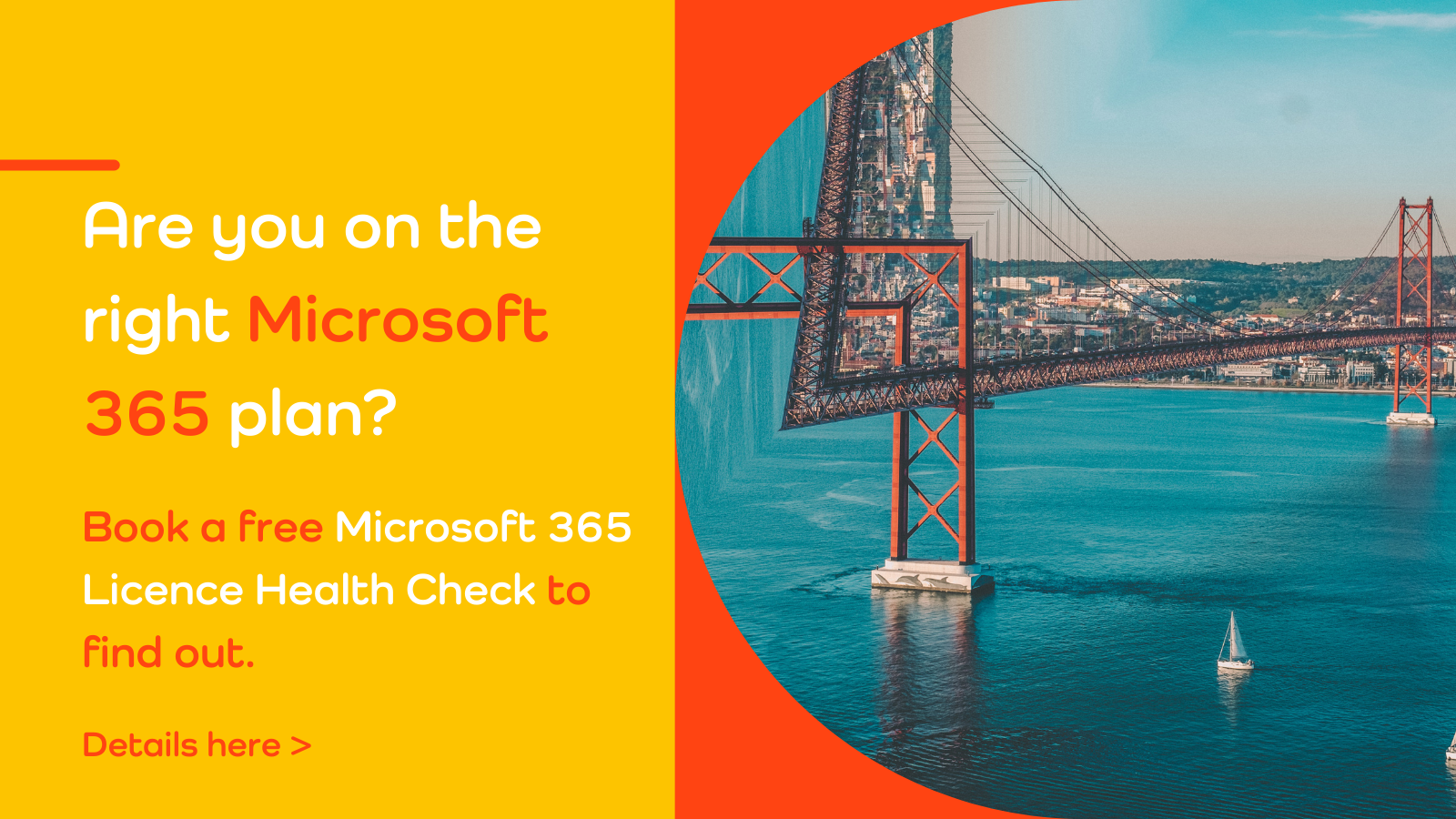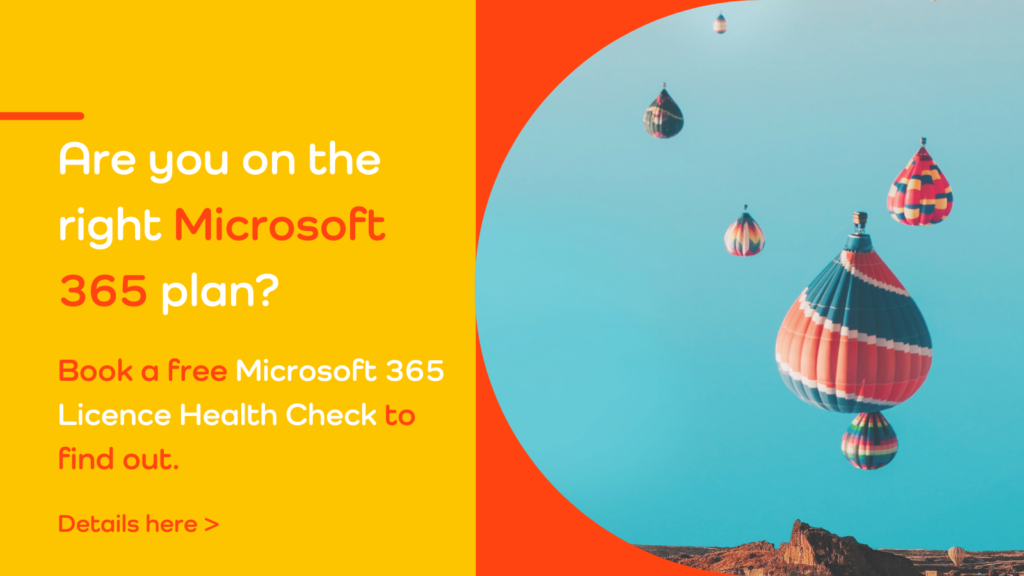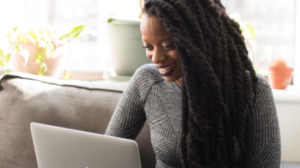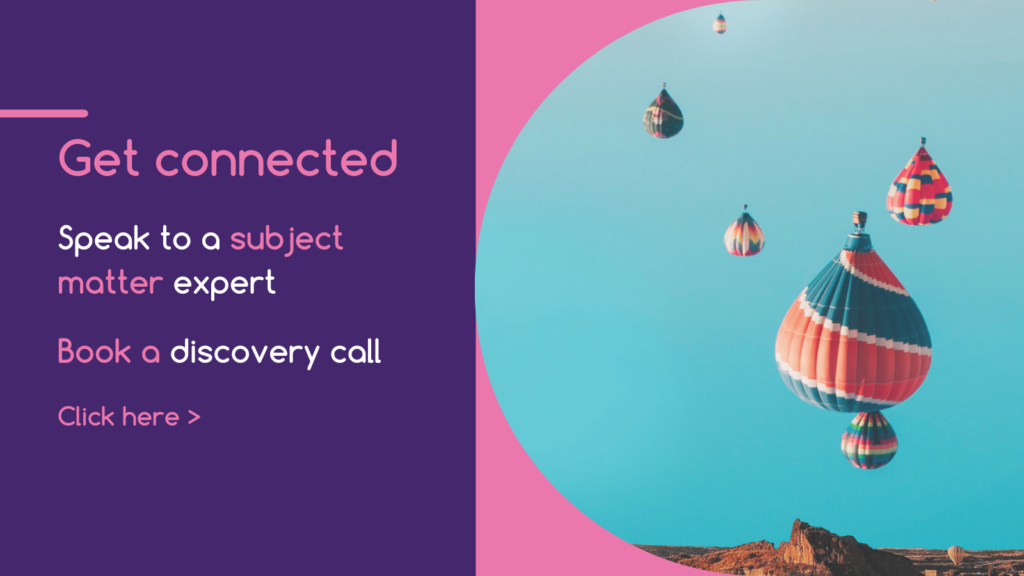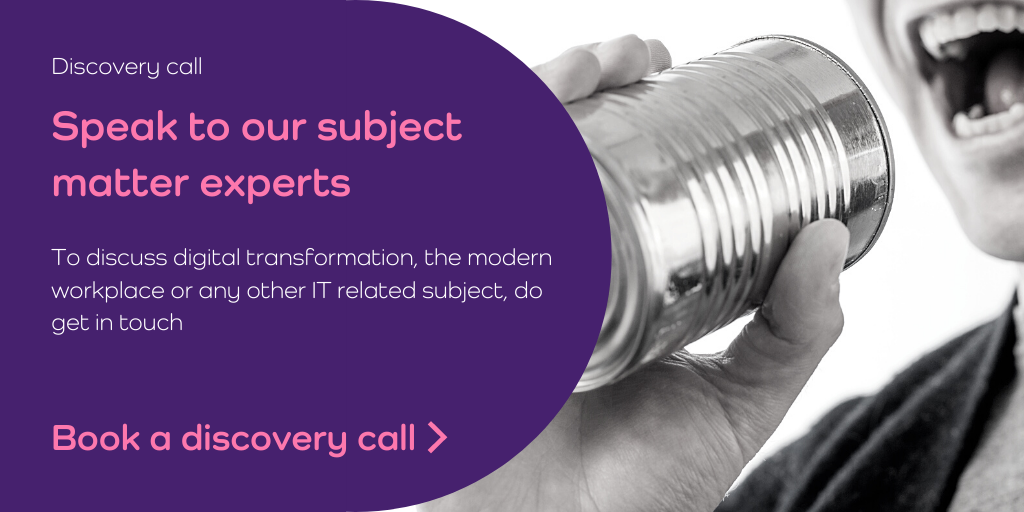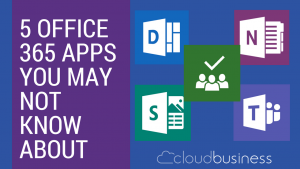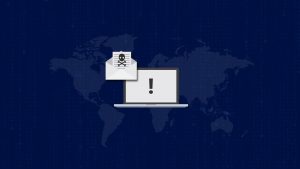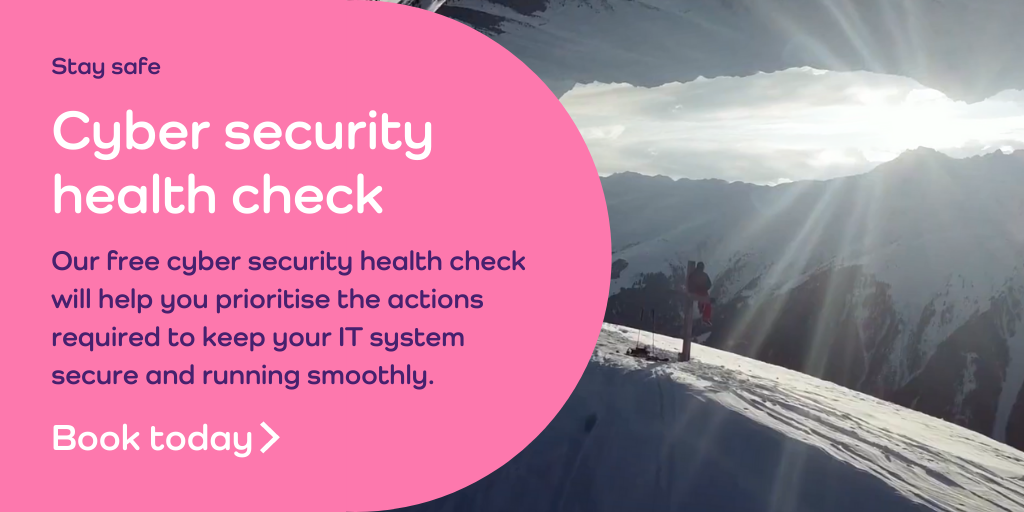For many businesses, Microsoft products and services are integral to the smooth running of IT systems. Microsoft has been a reliable provider of software and solutions for decades, with many sectors still picking them over Apple or new competitors.
Microsoft, along with the rest of the technology sector over the last couple of decades has been moving core services into the cloud.
Is your organisation ready to migrate to Azure? Get support here >
Microsoft Azure is another enterprise cloud platform, with a much wider range of capabilities. Unlike Microsoft 365, which is a software as a service (SaaS) product, Azure has infrastructure as a service (IaaS) and platform as a service (PaaS) components. To understand the difference between Microsoft Azure and Microsoft 365 we need to understand what each of these cloud platform terms mean.
Cloud Platforms: SaaS, IaaS and PaaS explained
Software as a Service (SaaS)
Even if your company doesn’t use Microsoft 365, you will almost certainly have several SaaS subscriptions. From finance software to customer relationship management (CRM) systems, SaaS solutions are everywhere.
Instead of downloading software (applications), or uploading it from a disk, you can pay a monthly subscription – often depending on the number of users that need access – to use a piece of software. The majority of SaaS products are cloud-based, which means users can login anywhere in the world, on any device.
Microsoft 365 is designed to be as convenient and powerful as possible, with the full suite of services that includes Word, Excel, PowerPoint, OneNote, Outlook, Publisher, and Access. Businesses can either pay monthly or annually, and part of the convenience of SaaS products is they’re not tied to a particular device. You can use Office365 on Apple Macs or other devices; you don’t need to have PCs to run the software.
Infrastructure as a Service (IaaS)
IaaS is a little more complex. With Infrastructure as a Service (IaaS), companies can scale-up and down computing powers without needing to invest in hardware and servers. IaaS gives companies an almost instant computing infrastructure, such as data centres, security applications and servers, managed over the Internet.
Instead of managing all of this themselves, companies can pay Microsoft a monthly subscription for Azure, creating and deploying as much or as little cloud computing power as needed. From web hosting to solving big data challenges to providing storage, backup and security solutions, IaaS is an integral part of many companies IT infrastructure.
Platform as a Service (PaaS)
Platform as a Service (PaaS) environments makes it possible to run SaaS solutions, such as Microsoft 365. Developers can manage the infrastructure, with the advantage that this secure environment gives companies more control over operating systems, software and the way you can configure software for the unique needs of your business. Everything is managed in the cloud, giving you the flexibility to scale solutions up and down as required.
Depending on what your business needs, Microsoft Azure is PaaS and IaaS. Azure includes Compute, Data Services, App Services, Networking and Store services. Companies can create and configure everything they would need in a secure cloud environment, which is something a dedicated IT partner can help with. Designing flexible, scalable, cloud solutions within a cloud platform gives businesses a great deal more control and computing power than many could access when these systems and platforms were on-site.
As you can see it’s not a question of either using Azure or 365, they both do very different things. But combined these cloud platforms can provide most businesses with the IT infrastructure, development framework and software they need for business operations.
Migrating your IT infrastructure and applications to the cloud makes good business sense. Instead of being tied to legacy hardware and systems that are often inflexible and costly to maintain, cloud platforms give businesses scalable solutions that flex with their business’ requirements.
What would your workloads look like in the cloud?
In the video below, Gary Duke explains how a Cloud Economics Assessment can help you understand what your assets will look like in the cloud and how much it would cost.
If you are thinking about migrating to Microsoft 365, our Microsoft Cloud Assessment service will help. This 2 day service explores your cloud readiness, aligns digital transformation with business outcomes, and provides you with a roadmap for transitioning to Microsoft (Office) 365. Sessions are tailored to your organisation, IT infrastructure and objectives. We also run this service for organisations interested in Microsoft Azure. Further details can be found here >